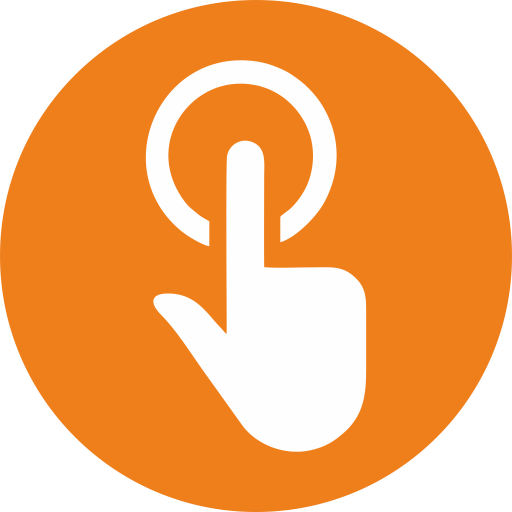Failed to Create Main Window?
Support ID: #73
Jinal Mehta
Last Update één jaar geleden
Problem
After restarting your computer, UQuick Professional tray icon fails to load and you see an UQuick Professional dialog box with error "Failed to create main window.
Cause and Solution:
1. Starting with Windows 7, Microsoft started using GUID to identify system tray icons, instead of ID in the earlier version of Windows.
2. https://msdn.microsoft.com/en-us/library/windows/desktop/bb773352(v=vs.85).aspx
3. If UQuick Professional had been uninstalled and reinstalled on the same system, the GUID for the tray icon executable file (shdtray.exe) had been cached by the system.
4. When the shdtray.exe runs again, Windows explorer wants to cache the icon GUID and store its information into the Windows registry but the same information already exist.
5. So this process won't complete. As the result, the tray icon won’t load and the error message is displayed.
There are two ways to fix this problem:
Option 1:
1. Open Windows registry to: HKEY_CURRENT_USER\\Software\\Classes\\Local Settings\\Software\\Microsoft\\Windows\\CurrentVersion\\TrayNotify
2. Delete “IconStreams” and “PastIconsStream” under TrayNotify
3. AND then got to Windows Task Manager, kill explorer.exe process, restart the computer (important step!!!)
Option 2:
1. Find the shdtray.exe file in the UQuick Professional installation folder, right click the file and select Properties.
2. Select the Register Compatibility and set the compatibility mode to “Vista”.
3. Now the tray icon should show up and error message should disappear.