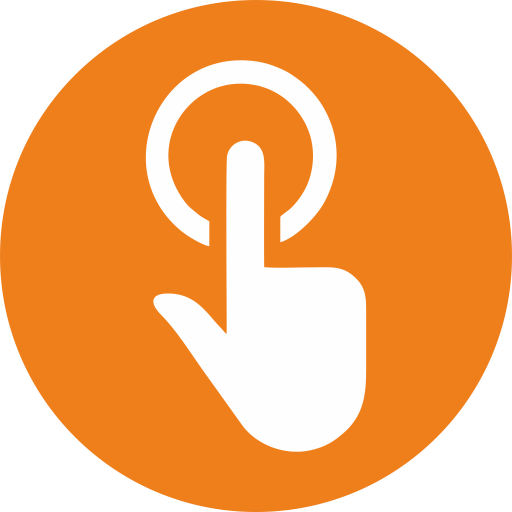Windows won't boot up after installing UQuick Professional.
Support ID: #2
Jinal Mehta
Last Update één jaar geleden
This problem could be caused by either incompatible Master Boot Record(MBR) or incompatible memory(BIOS bug), please read the following problem descriptions carefully and select the appropriate solution.
Problem 1 caused by incompatible Master Boot Record (MBR)
You started UQuick Professional setup in Windows. At the end, setup prompted you to restart the computer. You restarted the computer and UQuick Professional started the pre-OS recovery console installation. The pre-OS recovery console installation progress bar reached 100%, and the computer wouldn't boot into the Windows after that.
This problem could be caused by either incompatible Master Boot Record (MBR) or incompatible memory (BIOS bug), please read the following problem descriptions carefully and select the appropriate solution.
Problem 1 caused by incompatible Master Boot Record (MBR)
You started UQuick Professional setup in Windows. At the end, setup prompted you to restart the computer. You restarted the computer and UQuick Professional started the pre-OS recovery console installation. The pre-OS recovery console installation progress bar reached 100%, and the computer wouldn't boot into the Windows after that.
Solution 1
1. Reboot the computer.
2. Press the HOME key to enter UQuick Professional pre-OS Recovery Console.
3. While in the pre-OS Recovery Console, select Tools->Program settings.
4. Type "UseStdMbr=1" in the settings (without the quotation marks) and press Enter.
5. Restart the computer and check if it's able to boot.
6. If the computer still cannot boot into Windows. Follow the same steps above and set "UseStdMbr=2" (we are basically trying to use different MBR settings to boot the computer).
7. If the steps above had failed to make the system to boot. Type "Resetmbr=1" in the settings and press Enter.
8. This will revert the pre-OS installation process. Windows should boot up after.
Problem 2 caused by incompatible memory (BIOS bug)
You started UQuick Professional setup in Windows. At the end, setup prompted you to restart the computer. You restarted the computer and you see a black screen with blinking cursor after BIOS screen (UQuick Professional pre-OS recovery console installation did NOT even happen).
Solution 2
1. Download our support utility, Fix Tools.
2. Use the Fix Tools to restore the computer's MBR.
3. Windows should boot up after restoring the MBR.
After you boot back in the Windows, please send the following 4 setup log files to [email protected] for technical assistance:
1. setup.log, 2. subconsole.log, 3. 128.dat, 4. Shield.dat
These files can be found in the c:\program files\shield folder.