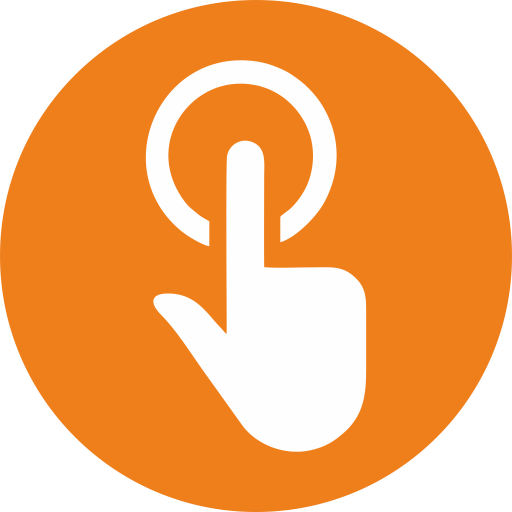Error: "The disk's total sectors is not consistent with the disk size. Setup cannot continue."
Support ID: #3
Jinal Mehta
Last Update 3 jaar geleden
Problem
You start UQuick Professional setup in the Windows. Setup prompts you to restart the computer to complete the setup after copying program file. You restart the computer and UQuick Professional starts the pre-OS Recovery Console installation. During the installation, you see the error message "The disk's total sectors is not consistent with the disk size. Setup cannot continue."
Cause
UQuick Professional protects computer inside and outside of the Windows OS, therefore it needs the hard disk information inside and outside of the Windows. Inside of the Windows, UQuick Professional gets the disk size information from Windows system; Outside of the Windows, UQuick Professional gets the disk size information from the BIOS.
The pre-OS Recovery Console setup detects the total sectors number provided by the BIOS does not match the hard disk size provided by Windows system. For hard disks larger than 140GB, this problem is generally caused by the Windows 137GB limit. (You can search "windows 137GB limit" in Google for more information about this Windows limit and possible fix).
Solution
1. Press any key to restart the computer. The Windows will load.
2. If the PC does not have the latest service pack. Please apply the latest service pack before setup UQuick Professional.
3. Apply the fix provided by Microsoft for the 137GB limit.
4. The PC has an old BIOS which do not report correct disk size for large hard disks.
Please send the setup log files to [email protected] for technical assistance.